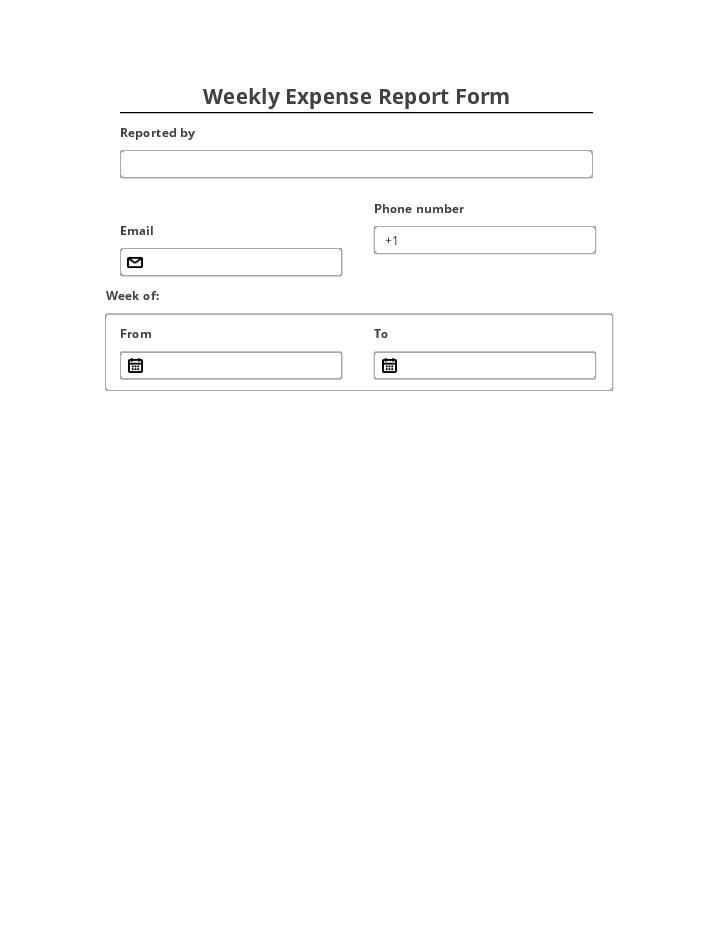Pre-fill Weekly Expense Report fields from a CRM, Spreadsheet or database records
-
Pre-fill from Airtable Bot Pre-fill documents with data from Airtable
-
Pre-fill dropdown from Airtable Bot Pre-fill dropdown fields with data from Airtable
-
Pre-fill with Custom Data Bot Pre-fill documents with custom values
-
Pre-fill from Doc to Doc Bot Pre-fill a document with data from another document or within the same document
Extract data from Weekly Expense Report to a CRM, Spreadsheet or database
Archive Weekly Expense Report to Google Drive, Dropbox, OneDrive and other cloud storage services
Assign recipients to fields and route the document automatically
Automate repetitive tasks in CRMs, G Suite, and other systems of record
-
Pre-fill from CSV file Bot Pre-fill documents with data from a CSV file
-
Pre-fill from CSV File dropdown options Bot Pre-fill dropdown fields with data from a CSV file
-
Pre-fill from Excel Spreadsheet Bot Pre-fill documents with data from a XLS/XLSX file
-
Pre-fill Dropdowns from Excel Spreadsheet Bot Pre-fill dropdown fields with data from a XLS/XLSX file
Save an average of 8 hours per week with an automated Weekly Expense Report workflow
Spend an average of 10 minutes to complete a Weekly Expense Report document