How to Edit PDF Text in pdfFiller
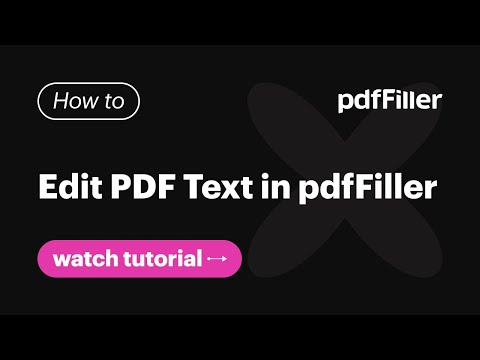
Type any topic that interests you
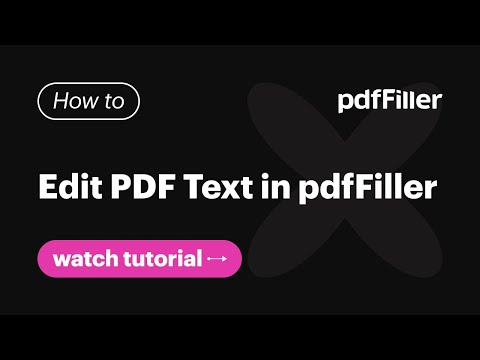
pdfFiller is a secure and compliant document solution that helps professionals create entirely paperless workflows with ease.
pdfFiller allows you to format text in PDF documents just as easily as you would in any popular text editor.
Select and highlight the text you need to format. Make the text bold, italicized, or underlined.
You can easily select the size and style of your text’s font. A slider tool enables you to adjust the transparency of your text. If you need to format an entire block of text, select it without highlighting any particular section. Then, use the necessary formatting tools.
Applying different heading styles to selected text is also very straightforward – just like reversing the text style to Normal and adjusting its size. To indent a paragraph, place the pointer at the spot you need and click Increase indent.
Add new paragraphs by pressing the Enter key, create numbered or bulleted lists, and strikethrough text.
You can also render text as superscript or subscript. pdfFiller makes it easy to format selected text using bold, italic, or underlined letters. In addition, there are two ways to customize a text’s color: by selecting one of the available color options or using a color picker. Beyond these formatting options, pdfFiller allows you to align text to the right, left, or center.
Attaching a hyperlink to selected text is another useful feature. Click the Attach link button, enter a URL, and click Test to ensure the link is correct before saving it. Done – your link is now active.
For your convenience, pdfFiller allows you to select multiple text blocks and adjust their formatting simultaneously. Once finished, don’t forget to save your changes before exiting the editor.
