How to Share PDF with Others for Editing
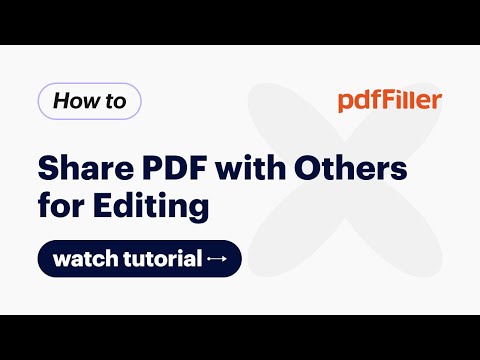
Type any topic that interests you
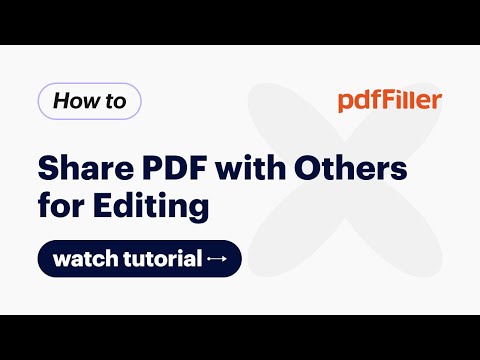
pdfFiller is a secure and compliant document solution that helps professionals create entirely paperless workflows with ease.
With pdfFiller, you can quickly share PDF documents and allow others to edit or sign them online in seconds.
Start with opening your document in the editor. Once fillable fields are in place, click the arrow next to the Done button and select Share. Enter a recipient email address and click Add Recipient.
Then, set access permissions and decide whether to allow the recipient to view, edit, or sign your document. Confirm by clicking the Share button.
If you need to unshare a document, go to your Share folder and click Stop Sharing.
To quickly share a document from the editor, click the quick share button. Then, enter a recipient email address, set a permission level, and confirm. In addition, you can share a document via a short link.
Up to ten users can work on your document simultaneously. Each of them will find a corresponding notification email in their inbox.
When one user is in the middle of completing a field, another user won’t be able to access it. Meanwhile, that user can fill out other fields assigned to them.
When multiple recipients work on the same document, they cannot review document versions, add a watermark, edit fillable fields, or rearrange pages.
If only one user is editing a document, they can add, rearrange, rotate, and duplicate pages. Pages that are no longer needed can be removed just as easily.
Once a user has finished editing your document, they can save their changes by clicking Done.
