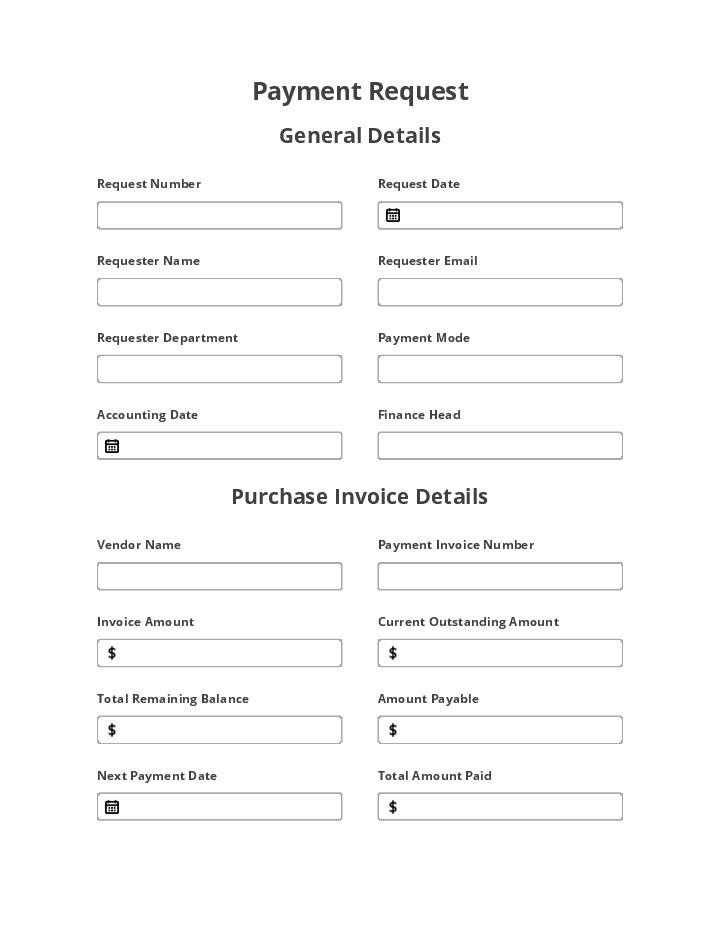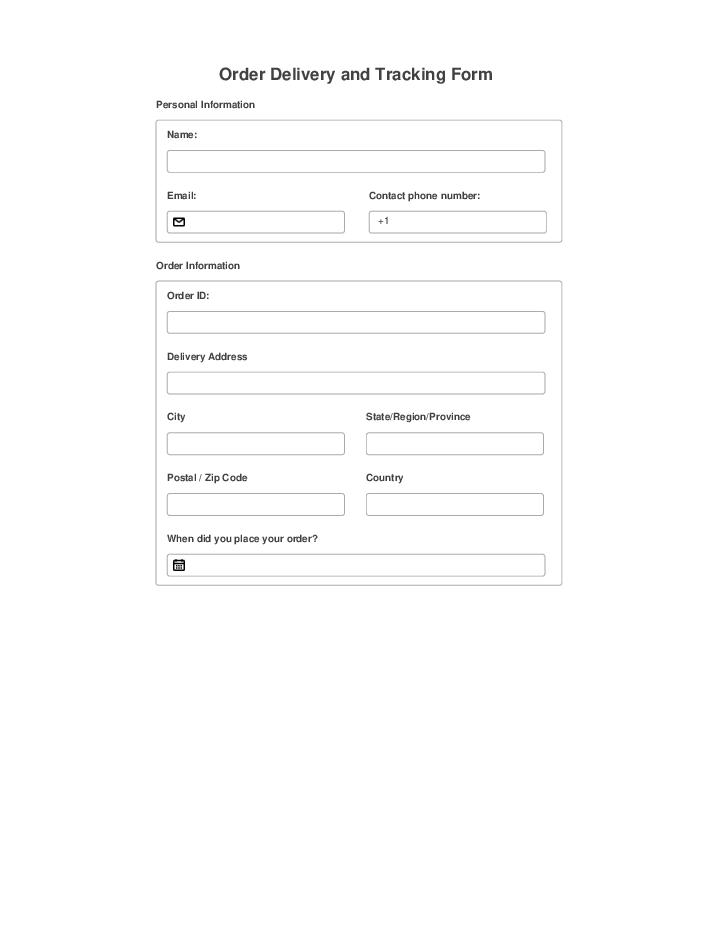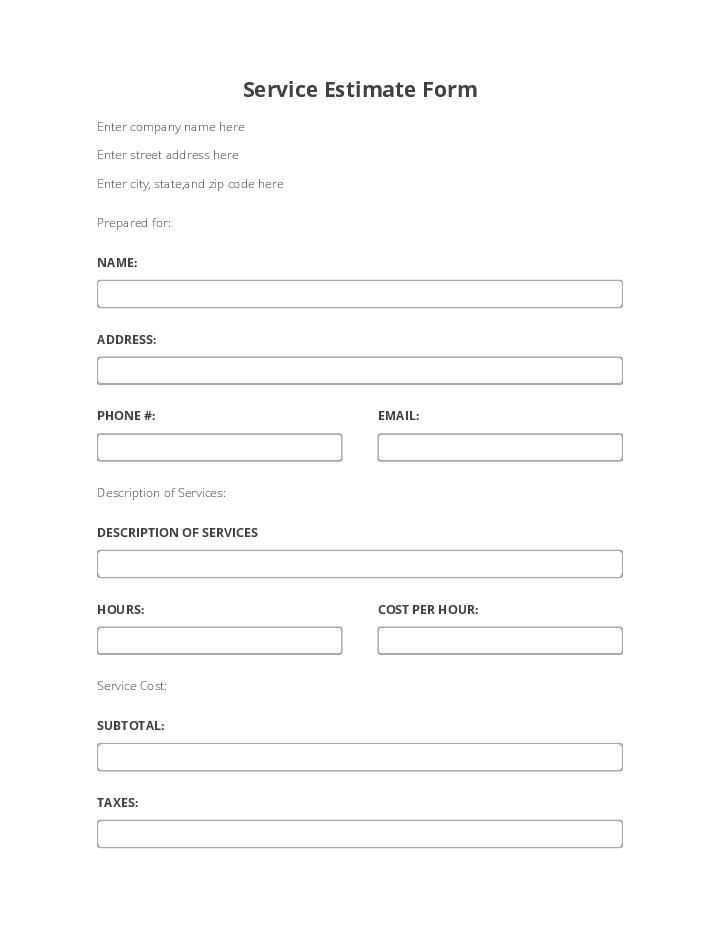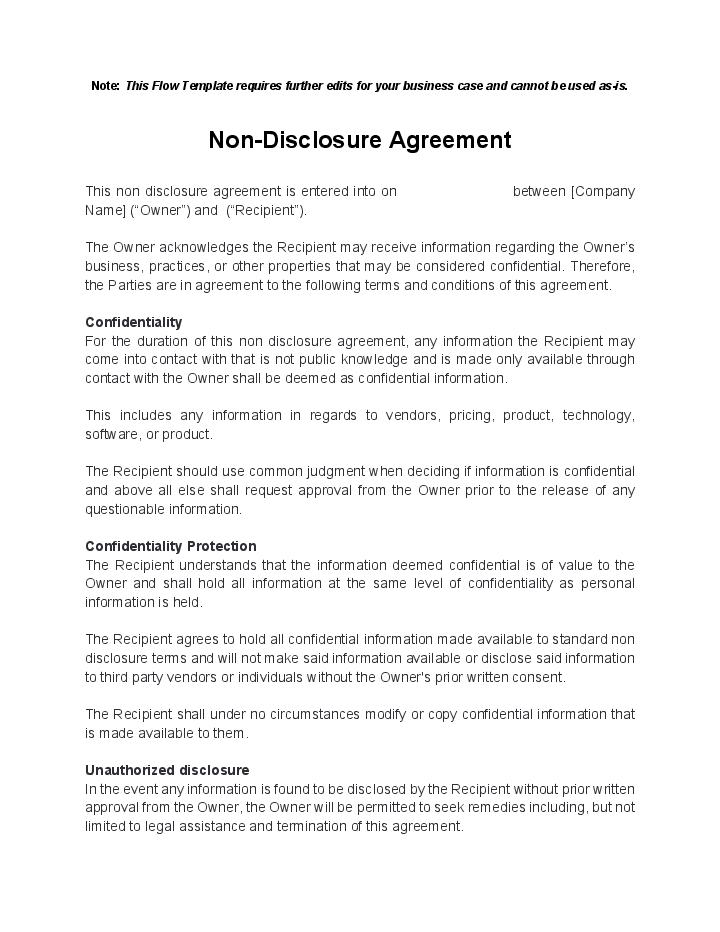Lock Documents Editing Bot
- Author airSlate Inc.
- Setup duration 5-10 min.
- Used in 42 Templates
- Used in 24 Workspaces
- Installed 477 times in the last 30 days
- 100% success rate
Get your automated workflows up and running in minutes with the Lock Documents Editing Bot. No coding required.
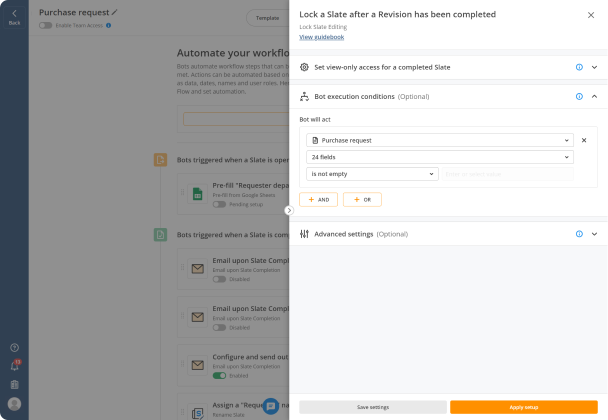
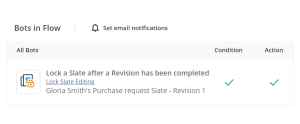
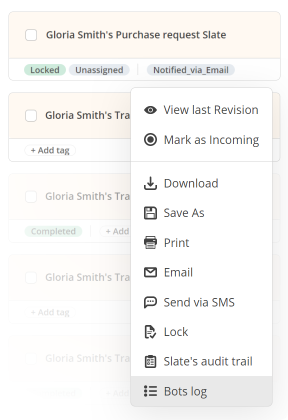
Try pre-built workflows to experience the Lock Documents Editing Bot in action



Install the Lock Documents Editing Bot to automate your document workflows
Learn more in this Bot’s airSlate Academy course
Learn more
Questions & answers
The Lock the Flow Bot
Document workflow automation gives any organization new opportunities to improve their business processes. Lots of companies deal with sensitive information that should be protected from unauthorized use and unwanted changes. This is where the Lock the Flow Bot will help you keep important documents secure.
Lock workspaces when you need to:
- Ensure data security and prevent unnecessary changes
- Get documents completed by the right people
- Restrict access to documents
Once a document has been locked, it will be available for view-only access.
While setting up the Bot, you can add conditions for when the Bot will be triggered. It can be a specific date, recipient under a specific role or with a particular email or even changes to a document. Utilizing the Lock Documents Editing Bot gives you an opportunity to lock a workspace after the recipient(s) has/have signed the document. For example, you can enable workflow auto lock when all fillable fields in a document have been filled out.
With the help of airSlate Bots, you get entire document workflow automation. From document generation populated with data from a CRM or a database, to e-signature workflows and notifications. Try out airSlate automation for free!