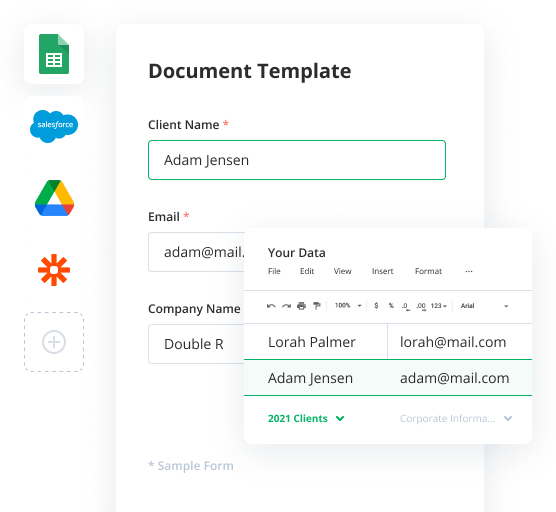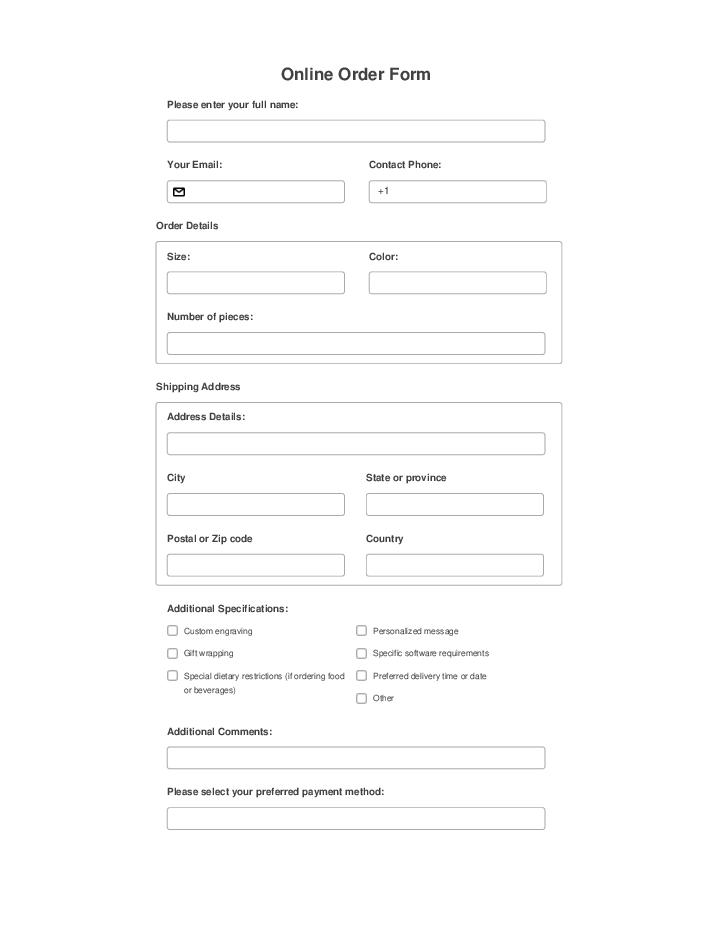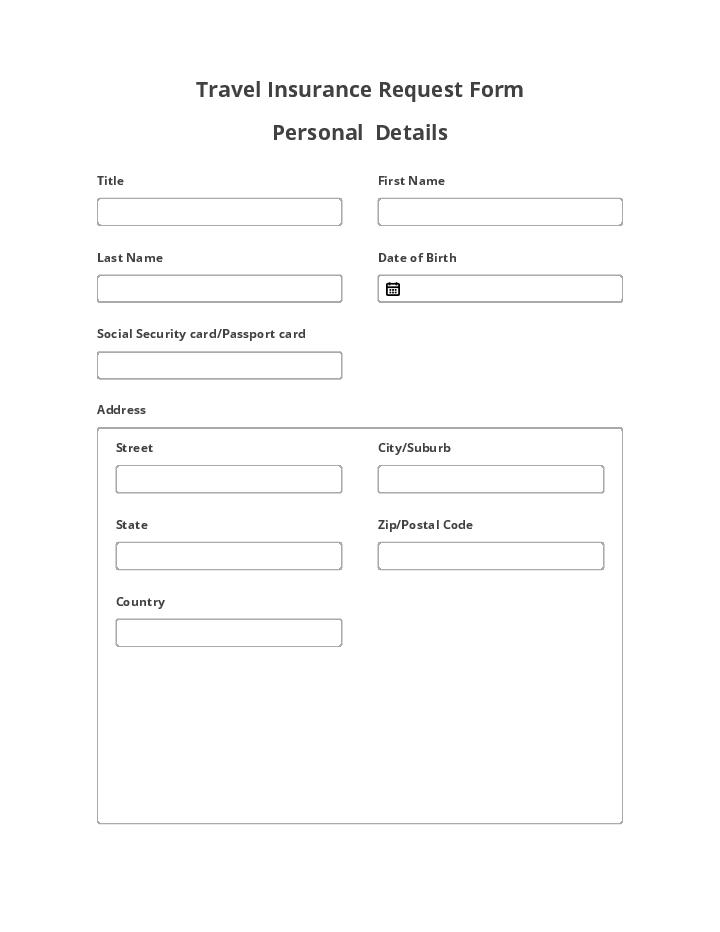0
0

Show Conditional Document
Streamline your work with documents while making the entire signing process smooth and straightforward. Hide specific documents from recipients until they meet the conditions you’ve set with the Show Conditional Document Bot.
Try automation, it’s free!
What the Bot does
The Bot makes hidden documents visible for recipients based on the ‘if-this-then-that’ conditions you set.
When to use
Install and configure the Bot to make sure some documents in your workflows are only available for completion in certain cases.
- Author airSlate Inc.
- Setup duration 5-10 min.
- Used in 83 Templates
- Used in 65 Workspaces
- Installed 312 times in the last 30 days
- 99% success rate
Get your automated workflows up and running in minutes with the Show Conditional Document. No coding required.
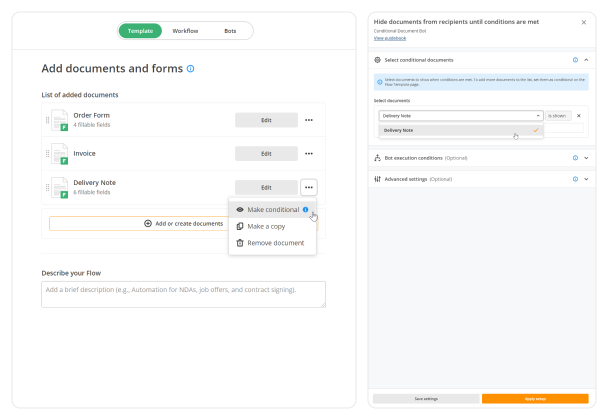
You can make the document visible again by choosing to show it by default
Choose documents that will be made conditional and configure Bot settings
Go to the Flow you need and on the Template tab, choose the documents you want to make conditional. Then, in Bot settings, pick one or several of these documents to define conditions for them.
Note: To install and configure Bots, start by creating a workflow.
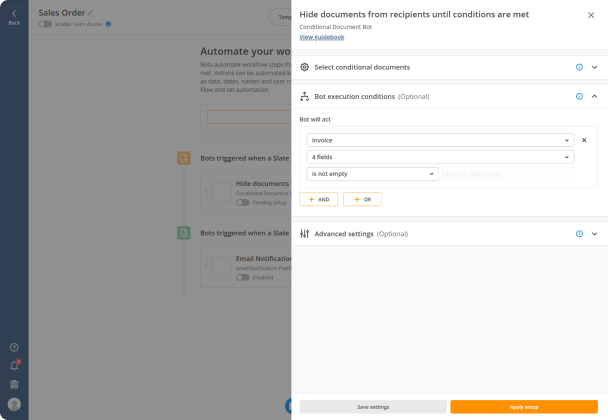
Add multiple conditions and tell the Bot to run when all or some of them are executed
Add conditions for when the Bot should run
Define what will trigger the Bot to act. These can be a specific date, document data, user roles, email, or name. E.g., select document fields and tell the Bot to act when these fields have been filled out.
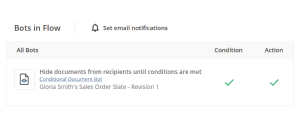
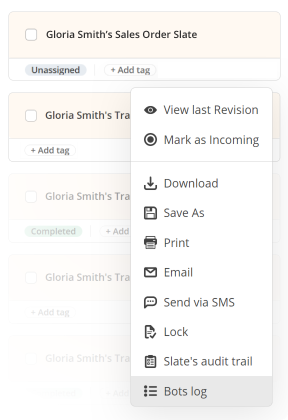
View the Bots log or use tags to check if the Bot ran successfully
Make documents visible for recipients automatically
Once the Bot is configured, share your documents with anyone who needs to sign and complete them. The selected documents will be automatically made visible to recipients if the conditions you’ve set are met.
Try pre-built workflows to experience the Show Conditional Document in action



Install the Show Conditional Document to automate your document workflows
Learn more in this Bot’s airSlate Academy course
Learn more
Other Bots often used with the Show Conditional Document
Configure programmed processes in three simple steps
Personalize general settings
Define what exactly your Show Conditional Document Bot should do. Complete all needed fields to ensure the appropriate completion of operations.
Be aware: the ability to choose Bots appears only after starting a new Flow and uploading at least one form.
Choose Bot activation conditions
Determine conditions for when your Bot need to “wake up”. Set up rules and connect activation circumstances with steps in forms and schedules, or user credentials.
Fill out Advanced settings
Use this block to choose more settings and simplify the getting of real information like block revisions if something goes wrong, etc., or leave the default parameters.