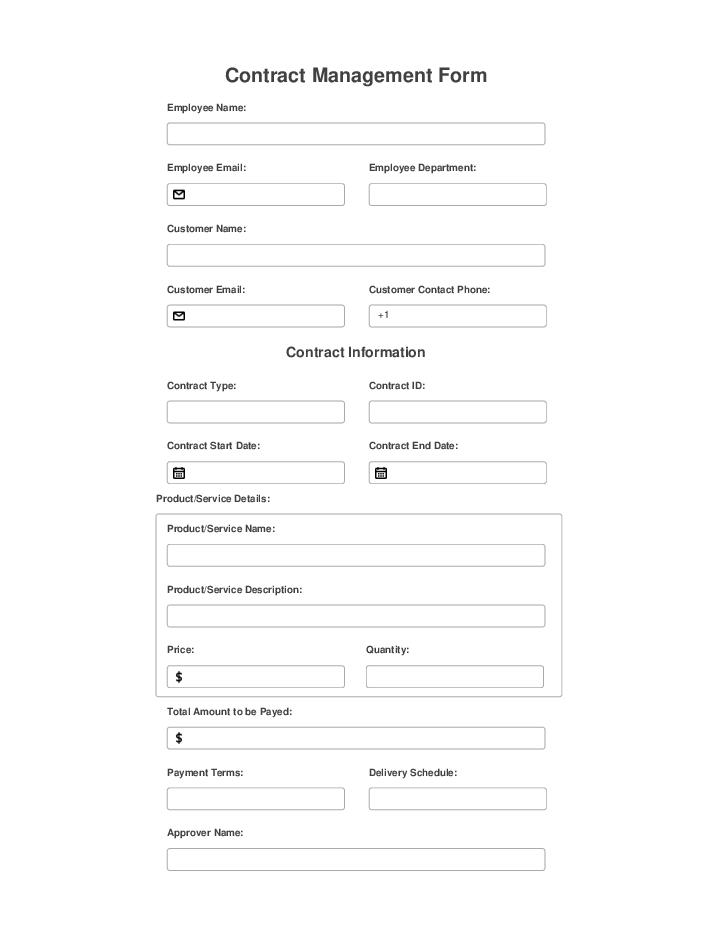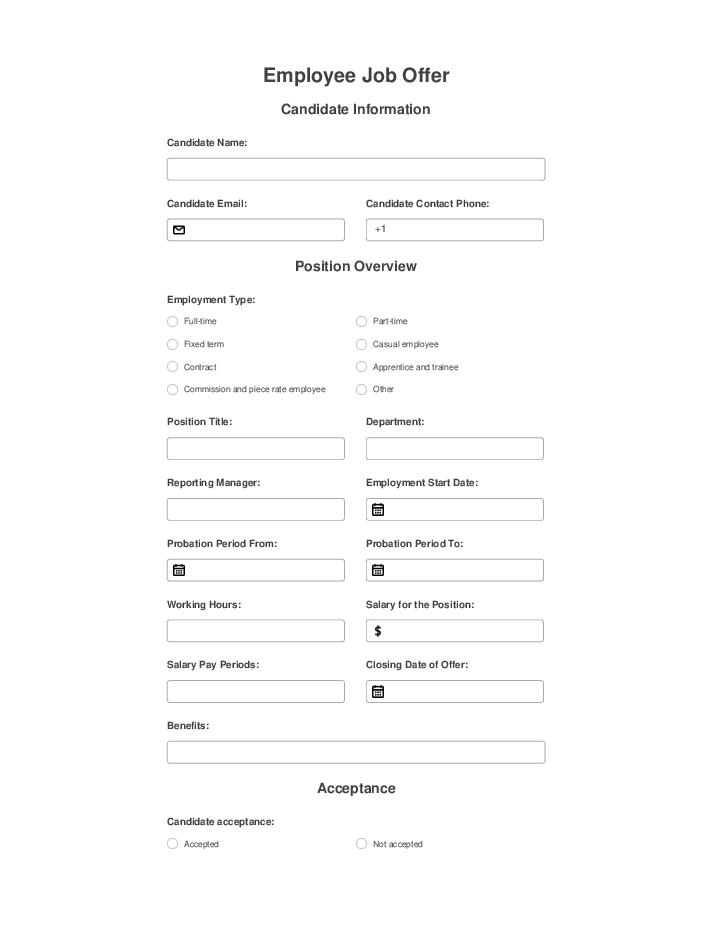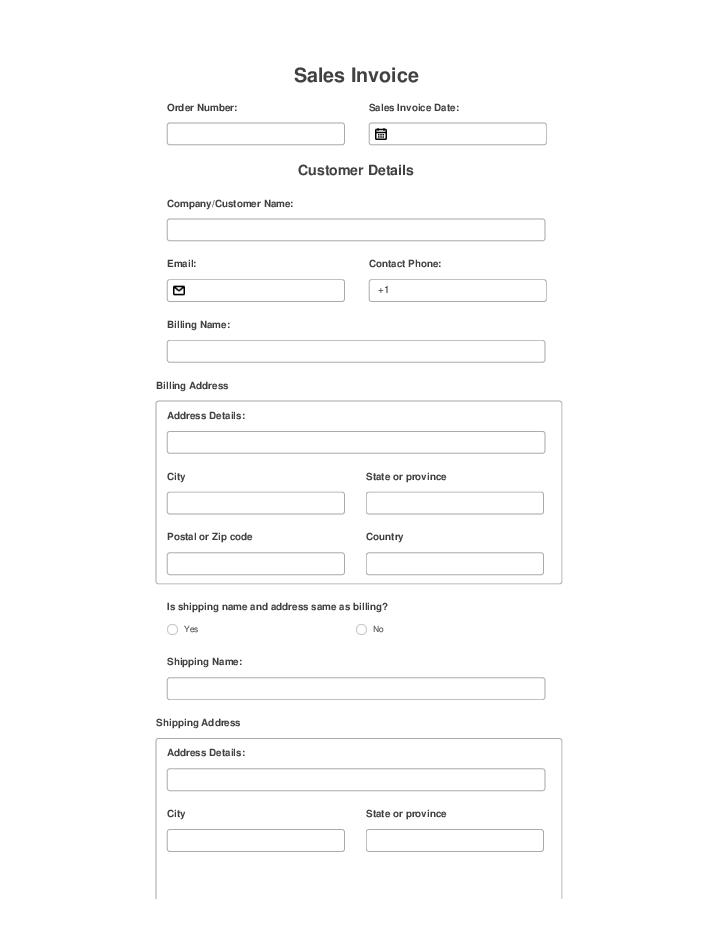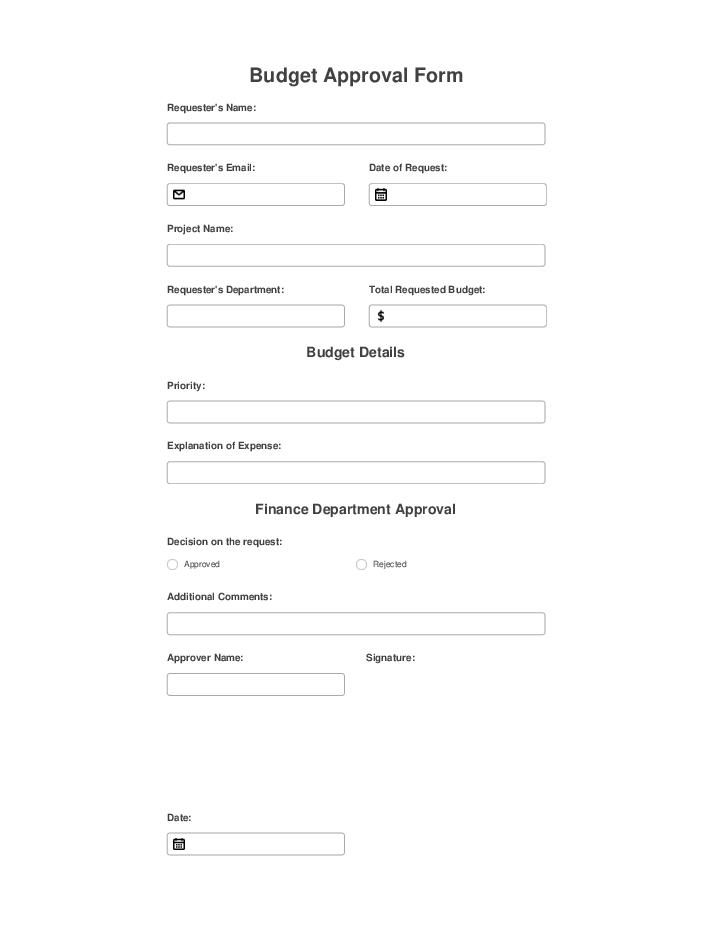Export to NetSuite Bot
- Author airSlate Inc.
- Setup duration 5-10 min.
- Used in 56 Templates
- Used in 15 Workspaces
- Installed 317 times in the last 30 days
- 99% success rate
Get your automated workflows up and running in minutes with the Export to NetSuite Bot. No coding required.
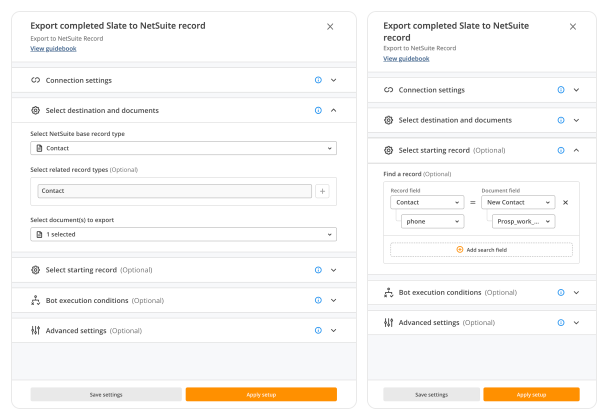
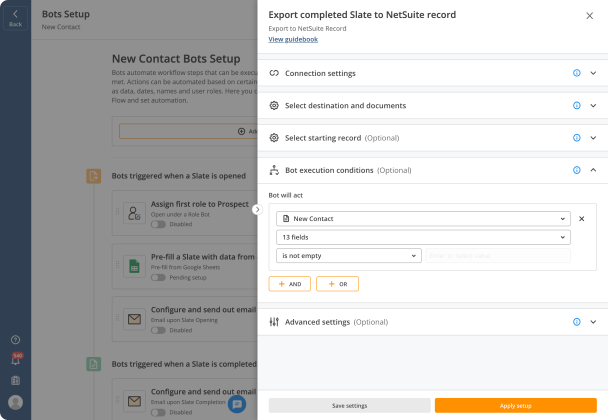
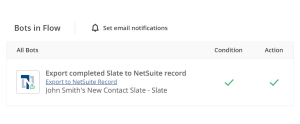
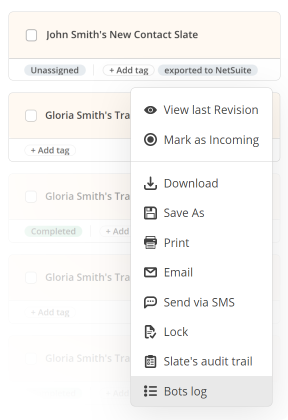
Try pre-built workflows to experience the Export to NetSuite Bot in action



Install the Export to NetSuite Bot to automate your document workflows
Learn more in this Bot’s airSlate Academy course
Learn more
Questions & answers
Launch NetSuite Export without the need to code
Workflow automation has resulted in significant improvements in customer relationships. These improvements have enabled businesses to expand their impact, gaining clients and extending long-term relationships. However, business process automation isn’t always candy and sunshine. It brings an array of new issues and obstacles. This includes the often long and expensive integration process. airSlate solves this business automation issue with its configurable Bots that have been developed as an advanced end-to-end solution without the need to code. Reducing the time it takes to implement and integrate with other platforms.
Boasting an advanced NetSuite integration API, airSlate is absolutely essential for B2B partnerships. One example of this is how airSlate Bots can connect two separate departments together via one automated workflow. For example, have the marketing department send out a customer form. Once the form is completed, the respective Bot automatically arranges NetSuite export and pins it to the customer profile as a PDF. This enhances regular and timely updates among the departments and prevents hiccups and inaccuracies.
Double your benefits by using airSlates Bots:
- Enhanced throughput
- Increased business predictability
- Improved consistency of workflow
- Decreased expenses
- Eliminated human errors
NetSuite integration opportunities set airSlate apart from other platforms. Organizations that work with airSlate save heavily on the usual costs of integration. The no-code feature that comes with airSlate automation makes it so that any of your colleagues/employees can easily start automating your document workflows without outside help.
Other Bots often used with the Export to NetSuite Bot
Automate repetitious tasks without having to write code
Implement Export to NetSuiteBot
Configure it
Investigate the way it works